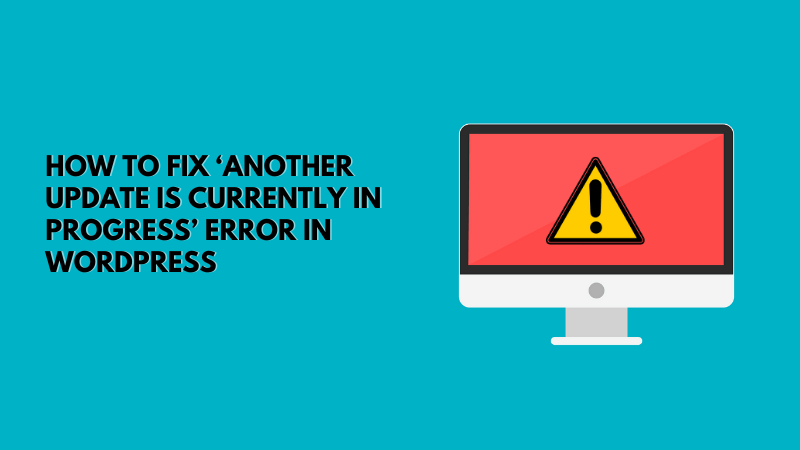Are you facing ‘Another Update is Currently in Progress’ error? And this error came while you were updating WordPress, right?
Then you don’t have to worry too much, because I have its solution.
This error generates while updating your WordPress blog or website. In this article, I will guide you step by step process to fix ‘Another update currently in progress’ error in WordPress.
Do you know why ‘Another Update is Currently in Progress’ Error Occurs?
This error message appears when WordPress keeps updating its core platform in the background and at the same time if you (or any other user) try to initiate another update process.
While WordPress keeps updating its new version, it automatically locks the database, preventing any other update process from starting.
The database lock should disappear automatically after the platform update is completed, but if the error does not go away then you can manually remove the lock.
How to fix ‘Another Update is Currently in Progress’ error?
Today, I will show you two different ways to fix this error, you can select one of them which works best for you.
Method 1: Using a plugin
If you want to resolve this issue using a plugin then you need to install and activate a Fix Another Update In Progress plugin.
Step 1: Login to admin panel of WordPress.
Step 2: Click on Plugins > Add New menu of WordPress.
Step 3: Type Fix Another Update In Progress text in Search plugins.
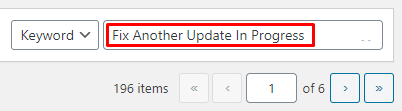
Step 4: After searching you will find required plugin in the list. Click on Install Now & Activate.
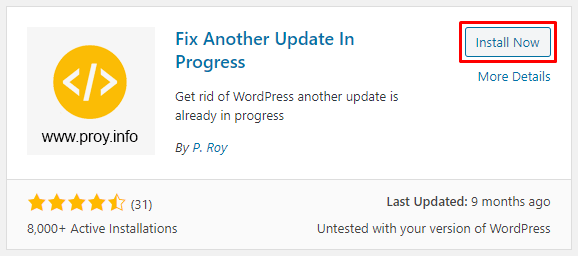
Step 5: Go to Settings > Fix Another Update In Progress menu.
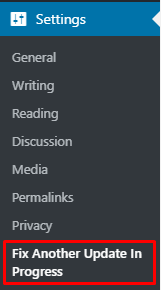
Step 6: Now click on “Fix WordPress Update Lock” button.
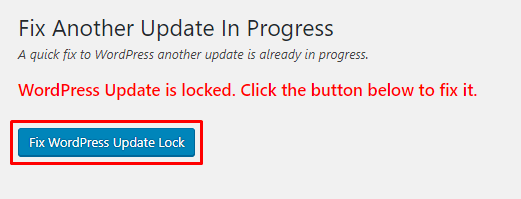
Step 7: After successfully unlocked WordPress database, following success screen will display.
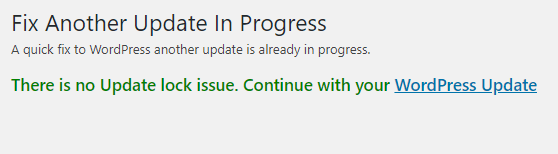
Method 2: Manual Process (Without using plugin)
To fix the issue manually you should have knowledge of cPanel and phpMyAdmin to run a query in the database.
Before proceeding further you should take a backup of all WordPress files and database.
Step 1: Open cPanel of your hosting account.
Step 2: Under FILES section of cPanel, click on File Manager.
Step 3: Go to wp-include folder of your WordPress blog or website.
Step 4: Now search for version.php file. Open this file in an editor.
Step 5: Find global variable $wp_db_version, and note down its value.
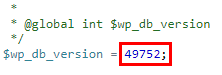
Step 6: Under DATABASES section of cPanel, click on phpMyAdmin and select database. Now click on table name called wp_options.
Step 7: You have to find out the value of db_version using following mysql query-
SELECT option_value FROM wp_options WHERE option_name = ‘db_version’;
Step 8: Note down db_version value of wp_options table.
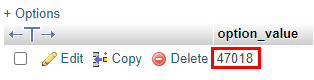
Step 9: Now replace $wp_db_version value of version.php file with db_version value of wp_options table. (Don’t change wp_options table value)
Note: $wp_db_version value of version.php file and db_version value of wp_options table should be same.
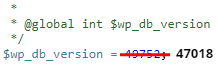
I hope this article helped you to resolve ‘Another Update is Currently in Progress’ error. If you have any question, leave a comment below.